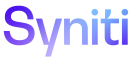IGUC
Follow these steps if using parameters, which are optional.
A Process Template Loop assigns a view from the Process’s data source to a loop within the template. The loop is mapped to a view which contains the data to post for the corresponding template loop in the Process. In the case of IG Universal Connect Templates, the data is parameter names and values that are used as inputs to a Boomi Process.
The view that stores these fields and the field mappings can be created manually. Refer to Create a View in SQL Server for more information.
The view can also be generated automatically. Refer to Generate Database Objects Automatically for more information.
A Process Template Loop can be configured manually or automatically. Refer to Configure a Process Template Loop for an IG Universal Connect Process Template Automatically for more information.
Before performing this task Add the Template to a Process.
Once an IG Universal Connect template has been added to a Process, access the Process Template Loop page to view the single loop Integrate added automatically to the Process and to edit the Process Template Loop. The loop, called Parameters, has two fields to be mapped: Name and Value.
The Name is the unique name for the parameter.
The Value is used whenever this parameter is identified on a posting record, unless otherwise indicated by the Where clause used in the process post (entered on the Vertical View on the Process Post page).
In the View created in the data source, either manually or automatically generated, add the parameter Name and Values to the Name and Value columns.
NOTE: A Process must be inactive to configure its Process Template Loops.
To manually update the VIEW NAME and PRIMARY KEY COLUMN NAME for a Process Template Loop:
- Select Categories from Navigation pane.
- Click the Processes icon for the category.
- Click the Templates icon for a Process.
-
Click the Loops icon for the template.
NOTE: The Process Template Loop page displays one loop that Integrate created automatically with the LOOP NAME “Parameter.” The VIEW NAME and PRIMARY KEY COLUMN NAME fields are blank.
-
Click Edit.
View the field descriptions for the Process Template Loop page.
-
Select a name in the VIEW NAME list box.
NOTE: The view must already exist in the data source to be available in the list box.
-
Select a name in the PRIMARY KEY COLUMN NAME list box.
NOTE: The list box displays all columns available in the view. The column selected must uniquely identify a record in the view.
- Click Save.
Continue with Configure Field Mappings for an IG Universal Connect Process Template.